| Index |
Previous |
Next |
AspEdit manual Block dialog box
Purpose
Add / insert a multiple points and shapes (circles, borders) at once. This dialog box processes airspace areas, navaids and waypoints.Example
An aeronautical publication defines an area as follows:
You ca easily import the area into AspEdit as folows:
- Copy the definition to the clipboard (Ctrl-C),
- Paste it into the left listbox of the block dialog box.
- AspEdit will automatically detetect points, arcs and borders, and will display the result in the right hand table:
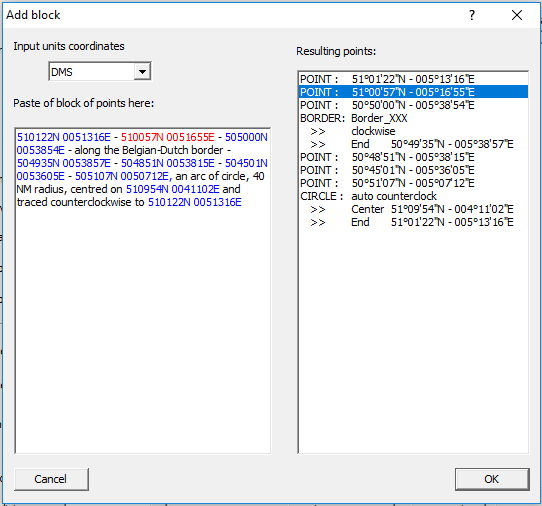
Access
Via the "Block" button in- the Add element dialog box
- the Add Fix dialog box
Functioning
- Select the units of the input coordinates via the designated field. The units of the coordinates in the list at the right will be as selected in the Area dialog box.
- For navaids / waypoints:
- The name must precede the coordinates.
- For navaids, the name must be 2 or 3 characters long. If the name is 2 characters, AspEdit will automatically append an underscore character.
- For waypoints, the name must be 5 characters long.
- Use the copy / paste function: copy the coordinates from the aeronautical publication, and paste them in the left field. Always check the result in the field at the right.
- The format of the coordinates is permissive. Also the separators between the latitude and longitude and between the points are permissive.
All coordinates that were recognised by AspEdit will be colored blue in the input list. The coordinate selected in the output list will be colored red in the input list. This way you can easily check if all conversion s where executed correctly. - "Along border" segments will be recognised, but the border itself will not. AspEdit will use the default border set in the airspace list. If none was specified, "XXX" will be used.
Check the result on the map display after leaving the block dialog box, and correct the border and sense of rotation from the area dialog box if required. - The wording used to describe borders and arcs may vary in different AIP's. It is possible that AspEdit can't read certain phraseologies correctly. Please report any problems
- If required you can apply manual corrections in the input field.
Tip: if AspEdit can't handle separators or formatting, first paste the block into a text editor (eg Notepad ++), manually correct the issues, copy the edited points to the clipboard and paste them into the Poly-points dialog box.